Do not connect to VPN if you do not have an active anti-virus software on your computer !
Refer to step 1. at the top of the page.
Connect Remotely to UVic
-
Connect to VPN (when you need it, disconnect when you are done accessing internal resources)
- Start the Cisco AnyConnect client
- When prompted, connect to vpn.uvic.ca (type it in if not already shown)
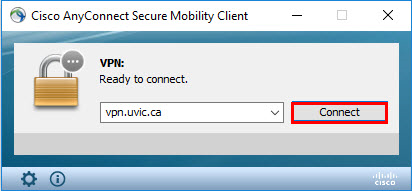
- Use your NetLink ID and password as the credentials. Leave the Group: field set to Default.
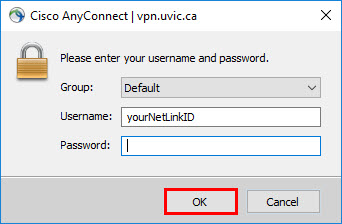
- A small AnyConnect icon will appear in the task-bar indicating the client is connected.
 (Mac and Linux users will usually see the AnyConnect Icon on the top bar)
(Mac and Linux users will usually see the AnyConnect Icon on the top bar)
You should be now able to access UVic internal sites and resources needed for your work