The Department’s Jupyterhub instance has been implemented with extended Git modules that incorporates a Git client directly in the web interface of Jupyterhub. Installed in addition to command-line Git, this allows students and faculty to transfer source code or assignments using Git to shared or private centralized repositories located in Gitlab.
- Click the “GIT” icon on the left hand menu.
- Click “Clone Repository” and enter the URL for the repository you want to copy locally.
- Once downloaded, you can use the file browser to open the local copy of the repository.
Be careful if you are using “Initializing a Repository” - this will turn your current working directory into a local GIT repository. If you happen to be working in the root of your home directory and you “Intialize Repository”, it will turn your entire home directory into a single GIT repository.
GIT repositories cannot be nested one inside the other, so you will not be able to create or clone any other repositories into your home directory until you remove the .git directory from the root of your home directory.
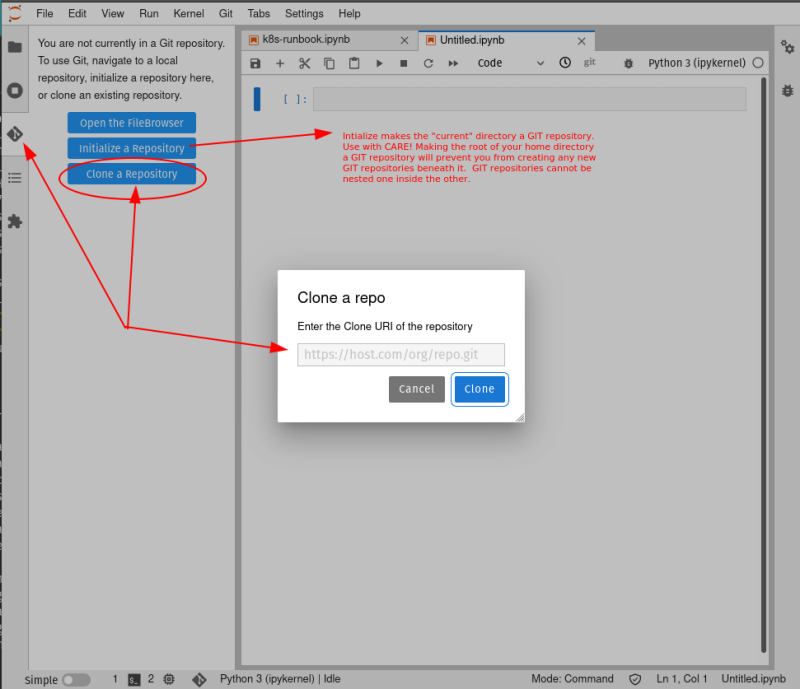 resources.
resources.
Gitlab provides native support for viewing Jupyter Notebooks within its web interface. Instructors wanting to use Gitlab with Jupyterhub for collecting or distributing source code or Jupyter Notebooks should consult the additional documentation for Instructor Resources for Gitlab.